How do I import my passwords from other password managers?
Importing passwords from one password manager to another can vary depending on the specific password managers you are using. However, the general process usually involves the following steps:
Export Passwords from Your Current Password Manager:
Open your current password manager.
Look for an option to export your passwords or data. This option is typically found in the settings or preferences menu.
Choose a file format for the export. Common formats include CSV (Comma Separated Values) and JSON (JavaScript Object Notation). CSV is widely supported and often works well for importing into other password managers.
Organize and Prepare the Exported Data:
Once you've exported your passwords, review the exported file to ensure it contains all the information you need.
Some password managers export additional information like folders or tags that you may want to organize later.
Import into Your New Password Manager:
Open your new password manager.
Look for an option to import passwords or data. Again, this is usually found in the settings or preferences menu.
Choose the file you exported in step 1 and select it for import.
Mapping Fields (if necessary):
Depending on the password manager you're switching to, you may need to map the fields in your exported file to match the fields used by your new password manager. This step is more common when importing from one password manager to another with different structures.
Complete the Import:
Follow the on-screen instructions in your new password manager to complete the import process.
This may involve confirming the import, specifying where you want to store the imported passwords, or resolving any conflicts or duplicates.
Verify Imported Data:
After importing, double-check that all your passwords and related information have been successfully transferred.
Update and Secure Your New Password Manager:
Change your master password in the new password manager to ensure the security of your account.
Review and update any passwords that may have changed since the export.
Delete or Securely Store Old Data:
If you no longer need your old password manager, consider deleting it to reduce security risks.
If you're keeping it, make sure it's secure and no longer in active use.
Remember to follow best security practices during this process, such as using strong, unique master passwords, enabling two-factor authentication (2FA) where possible, and keeping backups of your password data.
Please note that the specific steps and options may vary depending on the password managers you are using. Always refer to the documentation provided by your current and new password managers for detailed instructions tailored to their software.
dashlane reseller, dashlane pricing, dashlane features, dashlane discount, dashlane alternative, buy dashlane, dashlane distributor, dashlane reviews

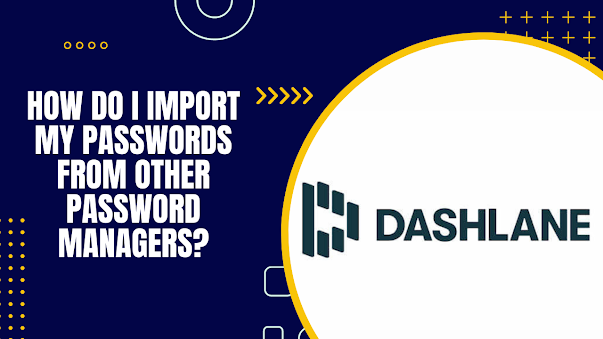

Comments
Post a Comment